Issue:
Many users would like to have Windows XP on their machine installed instead the preinstalled Windows Vista.
The problem is:
when trying to install Windows XP on a newer machine with an "SATA AHCI controller", the harddisk would not be recognized.
The reason is:
Windows XP has no SATA drivers included on the setup CD and the HDD would not be recognized from the installation wizard.
Resolution (short):
This tutorial describes step-by-step how to integrate the SATA AHCI controller driver in a Windows XP Setup CD to install XP on a machine which is equipped with an SATA AHCI controller.
By creating this special Windows XP SP2 Setup CD, it will not be necessary to load the driver from an external USB floppy disk drive during the installation procedure (by pressing "F6") which is necessary to enable SATA AHCI support for the installation wizard of the operating system.
Resolution (detailed):
1. Needed Software
- A Genuine Windows XP CD (Home/Professional) with Service Pack 2 integrated. In case of no integrated Servicepack 2 on the Windows XP Setup CD, you can integrate it with the below mentioned tool. Slipstreaming tool which integrates the drivers on the Windows XP Setup CD.
- In this tutorial the freeware tool "nLite" was used for integration of the drivers (http://www.nliteos.com/)
- Driverfiles which are needed for the integration: "IAAHCI.INF", "IAAHCI.CAT", "IASTOR.INF", "IASTOR.CAT", "IASTOR.SYS", and "TXTSETUP.OEM" You can either download the driver package from http://www.software.com/downloads/free-trial/IntelR-82801HEM-HBM-SATA-AHCI-Controller-download1121682.html (for FLOPPY click http://www.tastycomputers.com/support/download/intel_sata_ich7-9.htm) or from Toshiba Driver Download Site (http://eu.computers.toshiba-europe.com/cgi-bin/ToshibaCSG/download_drivers_bios.jsp) or from the Intel website (http://www.intel.com/support/chipsets/imsm/). CD-Recording software to write the generated image to a CD/DVD (e.g. "Ahead Nero")
2. Downloading and unpacking the driverfiles
Attention: The filenames in this tutorial are for a system with an "ICH8M SATA AHCI controller" and must not match the drivers and chipset of your system.
Step1:
To find out which chipset is installed in your system, right-click on "My Computer" -> left-click on "Properties" -> left-click on the tab "Hardware" -> left-click on "Device Manager" and scroll down to "IDE ATA/ATAPI controllers" -> left-click on the square to expand the tree and check which chipset is installed.
In this example an "Intel(R) 82801HEM/HBM SATA AHCI Controller" (also called "ICH8M") is installed:
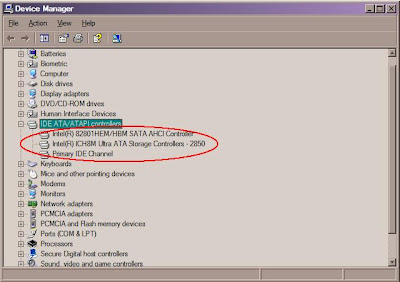
Please replace the filenames and paths from the tutorial with your drivers which match the chipset in your system. (For example: If you have an "ICH7M" chipset, use the "ICH7M" drivers for integration on the Windows XP SP2 setup CD)
